How to set up a socially distanced 1:1 workstation
We were able to run some socially distanced digital inclusion sessions during the 2020/21 COVID-19 lockdown, and created this set up using easy to source kit. The computers and peripherals are standard, you just need long cables.
The problem
Usually, with inexperienced learners, a coach might sit alongside the learner to point out the features on the same screen as the learner finds their way around.
The COVID-19 lockdown made us all far more aware of keeping physical distance between people. This can make 1:1 digital skills coaching awkward and difficult.
Our solution
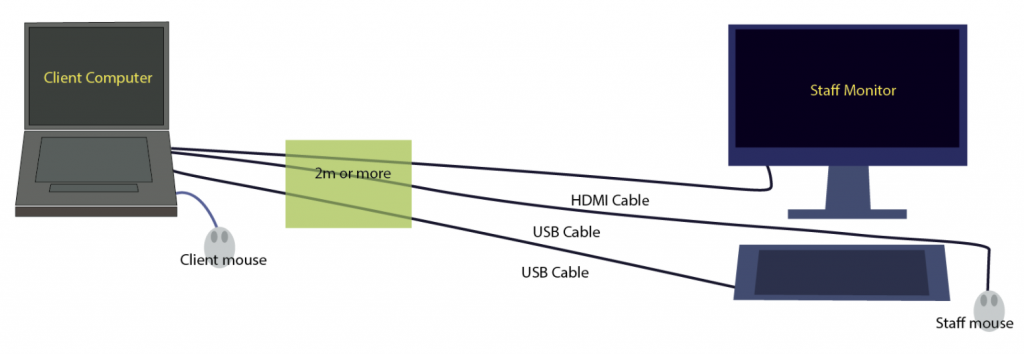
In this setup, a learner (or client) is placed at one laptop or workstation and cables are extended to a second monitor, a second keyboard and a second mouse. The coach can then see what the learner sees and, if necessary, control the mouse and keyboard.
USB and HDMI cables (or extension cables) can be many metres long allowing for:
- side by side
- face to face over distance
- stations which are separated by screens
No special applications or switches are required because USB simultaneously allows many devices to work at once and most computers have at least an extra video port for a second monitor to be attached.
In Windows, you can set the behaviour of the monitors by right-clicking on the desktop and changing the default “Extend Displays” to “Duplicate these displays”.
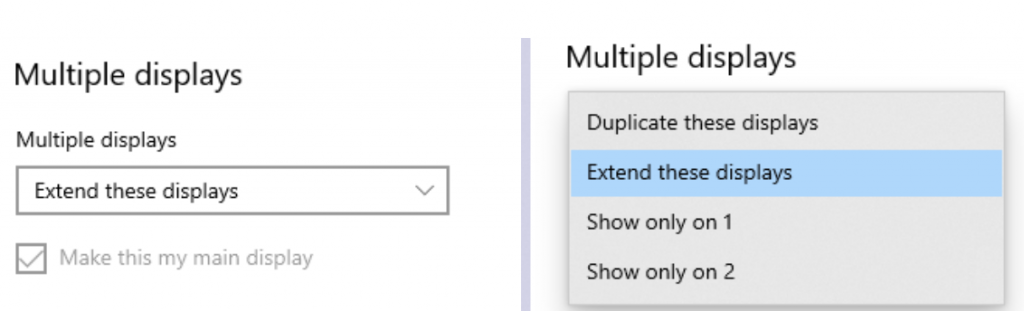
Tell us what you're using
This solution worked for us at TechResort. It was easy to set up, using kit we largely had to hand. The only thing we needed to order were extra long cables.
We’d love to hear your thoughts on this, and any solutions you may have. Please post in the comments!